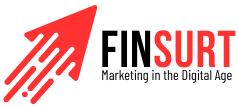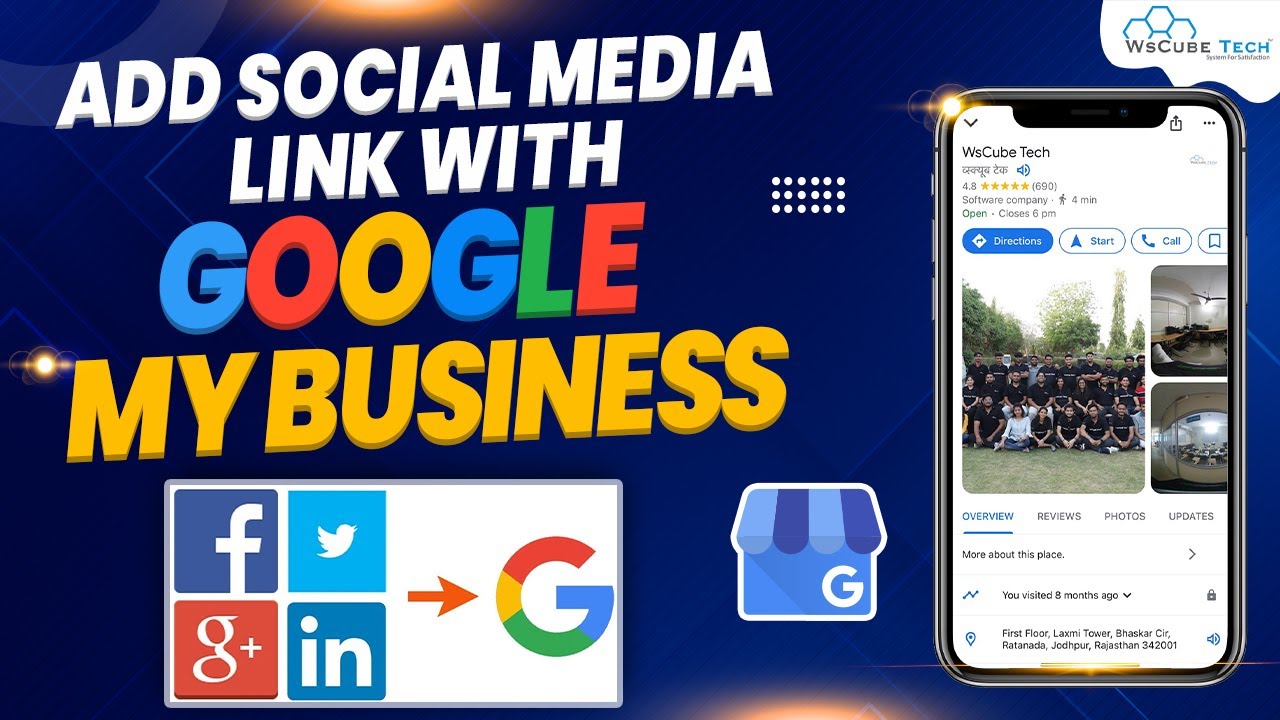In today’s digital age, having a strong online presence is crucial for businesses of all sizes. One of the ways to optimize your online presence is by adding social media links to your Google Business Profile. This new feature introduced by Google allows businesses to showcase their social media profiles alongside other information in Google Search and Maps. In this article, we will guide you through the process of adding social media links to your Google Business Profile and discuss the benefits it brings to your business.
New Feature Rollout
Google has recently rolled out a new feature that enables businesses to add social media profile links directly in their Google Business Profile. This feature is being rolled out gradually and is currently available in specific regions. To take advantage of this feature, businesses need to ensure that they have access to their Google Business Profile.
How to Add Social Media Links
Adding social media links to your Google Business Profile is a simple process. Here’s a step-by-step guide to help you get started:
- Access your Google Business Profile: Log in to your Google account and navigate to your Google Business Profile. If you haven’t created a profile yet, you can do so by visiting the Google My Business website.
- Edit your profile: Once you’re on your Google Business Profile, click on the ‘Edit profile’ button to make changes to your profile information.
- Navigate to ‘Business information’: In the editing mode, you will see various sections of your profile. Look for the ‘Business information’ section and click on it to expand the options.
- Add social media links: Under the ‘Business information’ section, you will find the ‘Contact’ option. Click on it to see the available contact details.
- Select the social media platform: In the ‘Social profiles’ section, you can select the social media platform you want to link to your Google Business Profile. Google supports popular platforms like Facebook, Instagram, LinkedIn, Pinterest, TikTok, X (formerly Twitter), and YouTube.
- Enter the web address: Once you’ve selected the social media platform, enter the web address of your social media profile. Make sure to enter the correct URL to ensure that the link works properly.
- Save your changes: After adding the social media link, click on the ‘Save’ button to save your changes. You can also preview your profile to see how the social media links appear to users.
Managing Social Media Links
Google allows businesses to manage their social media links easily. If you need to make changes or remove a link, follow these steps:
- Edit a link: To edit a social media link, access your Google Business Profile and navigate to the ‘Business information’ section. Locate the social media link you want to edit and update the web address field with the new URL. Save your changes to update the link.
- Remove a link: If you want to remove a social media link from your Google Business Profile, go to the ‘Business information’ section and find the link you wish to delete. Next to the link, you will see a ‘Trash’ icon. Click on the icon to remove the link from your profile.
- Modifying auto-added links: In some cases, Google automatically adds social media links to eligible Business Profiles. If you want to modify these auto-added links, follow the same steps mentioned above and add a new link for the same social media platform.
Benefits for Businesses
The ability to add social media links to your Google Business Profile offers several benefits for businesses. Here are some of the advantages it brings:
- Enhanced online presence: By including your social media profiles alongside your Google Business Profile, you are providing customers with more ways to connect, acquire information, and engage with your business.
- Seamless user experience: Consumers today expect to find social media and website links alongside local search results. With social media links on your Google Business Profile, you can provide a seamless experience for users, allowing them to navigate easily between your different online platforms.
- Keeping up with the competition: Adding social media links to your Google Business Profile helps small to medium-sized businesses keep up with larger chains that already provide a seamless online experience. It allows you to compete on a level playing field and attract more customers.
- Manageability: Google provides the option to manage social media links per business on Search or Maps, or via the API for businesses with multiple locations. This makes it easier for businesses to update and maintain their social media links across different platforms.
It’s important to note that Google does not provide performance metrics such as click rates for these social media links. However, by monitoring your social media analytics, you can gain insights into the effectiveness of your social media marketing efforts.

In conclusion, adding social media links to your Google Business Profile is a great way to enhance your online presence, provide a seamless user experience, and keep up with the competition. By following the simple steps outlined in this article, you can easily add and manage social media links on your Google Business Profile. Start leveraging this feature today and unlock the potential of your social media presence in Google Search and Maps.
Additional Resources
- Google My Business Help Center
- Google My Business – Add or Edit Your Business Information
- Google My Business – Help Customers Find You on Google
Disclaimer: This article is for informational purposes only. The information provided does not constitute professional advice. Please consult with a professional for personalized guidance.